Search K
Appearance
Appearance
By navigating to the Dashboard (yellow tab) users can find the calendar.
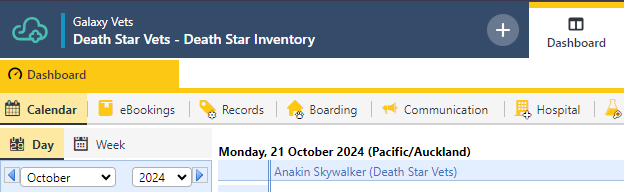
Users can customize which resources and dates are displayed on the calendar by using the radio buttons and date selector on the left of the window.
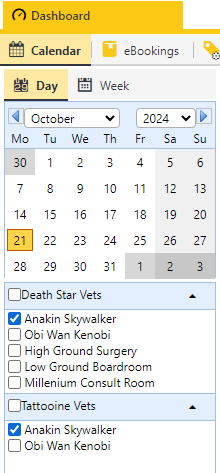
Users can change the editing mode from Appointments to Planning Guides by selecting the gear icon on the top-right of the window. This will allow users to swap between setting up planning guides and creating appointments. Changing the editing mode will impact the opacity of the elements within the calendar.
There are three views (edit modes) in the ezyVet calendar that impact record opacity - Appointments, Planning Guides and eBooking.

Appointments records are completely opaque
Planning Guides are translucent
eBooking guide records are not visible.
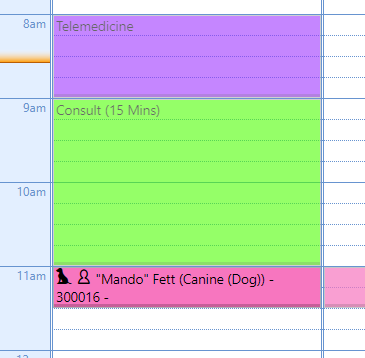

Planning guide records are completely opaque
Appointment records are translucent
eBooking guide records are not visible.
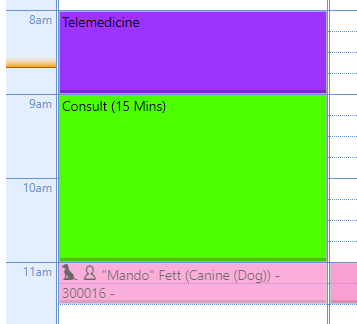
eBooking guide records are completely opaque
Appointment records are not visible
Planning guide records are not visible
It’s not uncommon to allow bookings for many types of appointments for a given time period. In the example below it’s visible that from 12pm to 3pm Anakin is allowing bookings for both Vaccinations and Consults on the Death Star. This doesn’t mean that a Vaccination and a Consult appointment can be booked at the same time; rather it allows the option to book one or the other.
In this example, in order to follow best practices, a Block Out - Unavailable planning guide was put in place for Anakin during that time period on Tattooine.
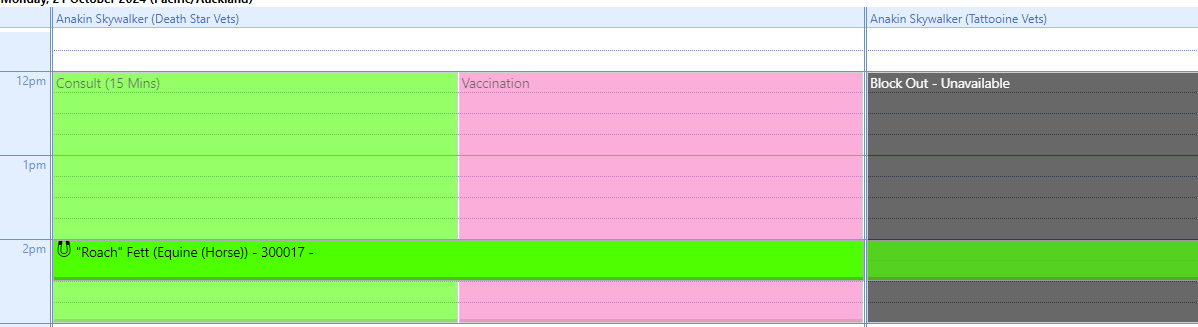
When a vet record is bookable in multiple locations within an ezyVet site, planning guides are an important tool to utilize to avoid double-booking as the vet can only be in one place at a time. In this case, if the vet is accepting bookings in one location it makes sense to consider blocking their availability in the other location. In this case, a planning guide should be created with the appointment type of Block Out - Unavailable.
In the example shown below, because Anakin can only be in one place at a time, planning guides have been created for Telemedicine appointments and Consult appointments on the Death Star between 8am and 11am and a Block Out - Unavailable planning guide has been created for Tattooine. This indicates that no appointments should be booked for Anakin on Tattooine for that period.
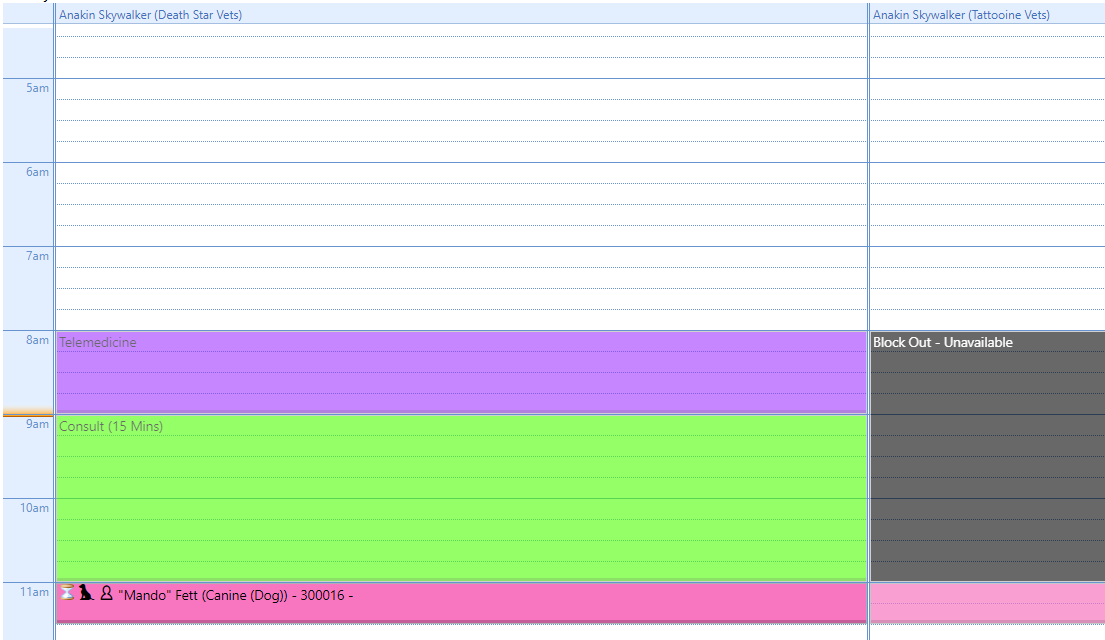
It’s notable that Anakin has an appointment to see Mando at 11am on the Death Star. Because he’s on the Death Star, an un-labelled, translucent planning guide was automatically created on the Tattooine schedule at the time of the Death Star appointment to show that Anakin is busy at that time. This should prevent him from being double-booked.
When blocking out a resource’s availability for a specific location, a planning guide should be implemented as shown in the example above.
Planning guides should also be used when a resource is constantly unavailable at a specific time of day. Examples being a lunch break, closing hours for the location or if the resource is working at another location.
When blocking out a resource’s availability for all locations at a specific time, an appointment can be used. Examples could be if the resource is unwell and can’t attend work for a period or is on PTO.
Clinics should strive to be as clear and concise as possible when creating their appointment types. When creating an appointment type that indicates the resource is unavailable, it should be stated so. A great example is what has been seen throughout this document - Block Out - Unavailable.
These appointment types should not be bookable by staff or pet-parents and should be communicated to any integration partner that has functionality to book appointments.
Integration Partners should provide the functionality to allow customers to select which appointment types are bookable/non-bookable by pet parents.
The responsibility for creating, maintaining and communicating planning guides falls on the clinic as it impacts how clinic staff use the calendar feature within ezyVet and how partner integrations will interpret them.
It is the responsibility of any partner that has certified availability functionality to correctly ingest planning guide and appointment type data along with the ability to restrict what appointment types can be booked within their portal.
v2/appointmenttype - Get appointment types
v2/resource - Get resources
v3/siteInformation - Get timezone info
v2/separation - Get separation info
/availability - Get bookable appointment slots
/booking - Create appointments with associated clinical records and billing triggers
The ezyCAB service is enables access to the /availability endpoint which is crucial for understanding availability via the API.
It’s enabled in the UI by navigating to your integration record and selecting the connect button shown below.
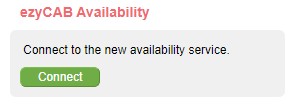
Once enabled, the button will be grey.
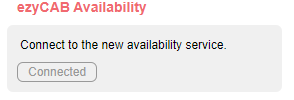
Call the v3/siteInformation endpoint and store the id.
Call the v1/separation endpoint and store the id and name values.
Call the v2/resource endpoint and store the uid, name and ownership_id values.
ownership_id to the separation.Call the v2/appointmenttype endpoint and store the uid and name values.
Call the /availability endpoint and use the slots array to find availability.
Currently the /availability endpoint accepts values for the duration field that are greater than or equal to 10 minutes with allowance for increments of 5 minutes.
/availability endpoint will return all appointment_types that are on a planning guide or eBooking guide that is assigned to a time slot.If you had a Recheck appointment_type planning guide entry for 11am-11:30am, AND you also had a Wellness Visit appointment_type planning guide/eBooking at the same time, the /availability endpoint would return both of these appointment_types for that slot (because the guides say that both can be booked at that time.)
The time slots returned by the /availability endpoint are completely dependent on the duration parameter passed to the call, and completely independent of the defined standard length of any appointment_type. That is, if the duration parameter is passed in as 30 then it will report on the 30-minute slot availability of a given appointment_type, even if that appointment_type is defined with a default of 40 minutes.
When using query parameters with the /availability endpoint, only the filter[slots.appointmentType.id][in] will accept a comma separated array as a value. The resources[] and dates[] parameters will need to be repeated to include multiple values.
If a planning/eBooking guide crosses over into any time slot that is returned via the /availability endpoint, it will appear in that time slot entry.
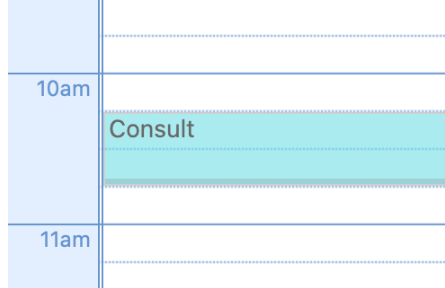
If you set the duration as 30, the /availability endpoint will return the Consult appointment_type in both the 10:00 and the 10:30 start-time slots.
When providing availability, are you considering: